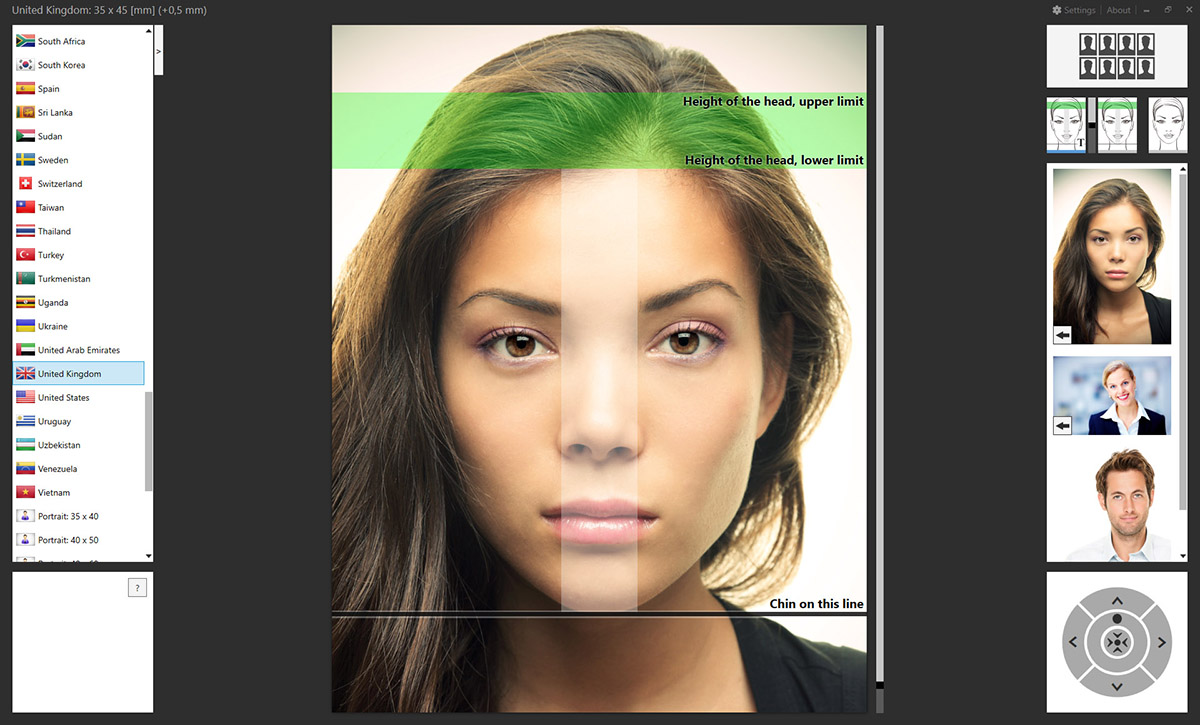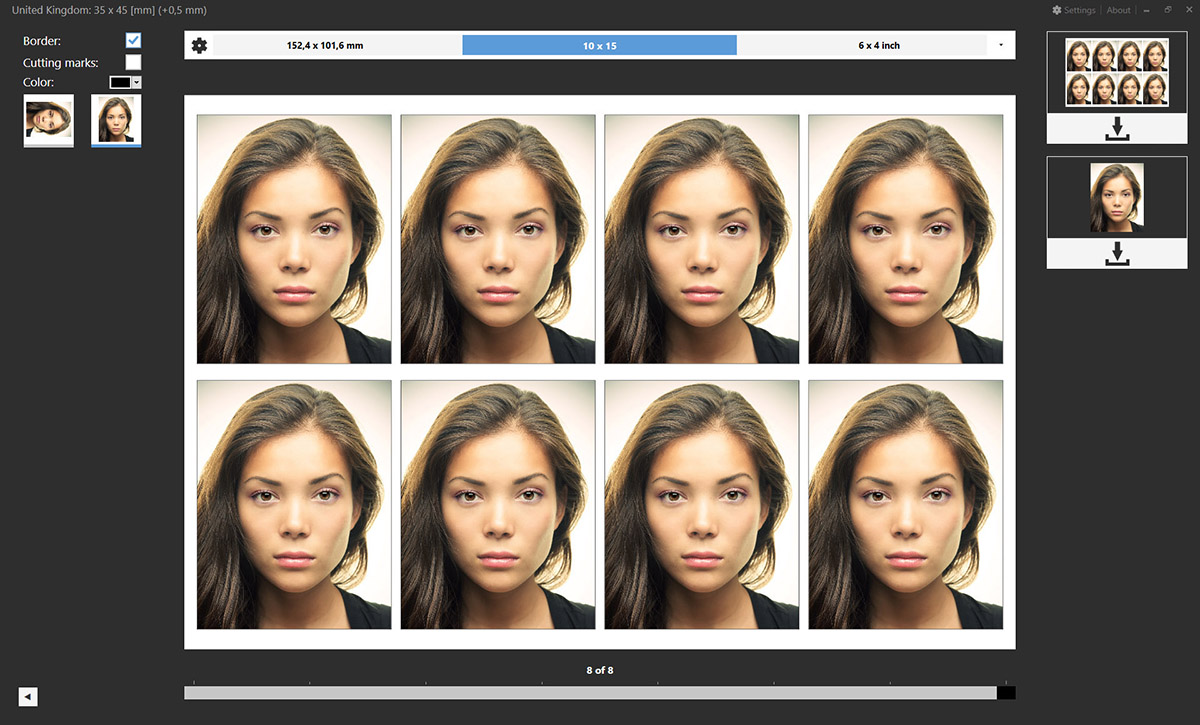Create passport photos with Adobe Photoshop or Adobe Lightroom Classic
With this biometric passport photo plugin, you can format, print, or save passport photos in seconds.
Before the inception of the Passport Photo Plugin for Adobe Photoshop (CS6, CC 2015 - 2025) and Adobe Lightroom Classic (v3 - v14), most photographers had to rely on crude and cumbersome methods to come up with passport-sized photos when using Photoshop. One of these outdated 'methods' involved manually cropping up and re-copying an image as many times as the number of professional passport photos one needed. However, not only was this method inefficient but it was also time-consuming and tedious especially for highly-sought photographers who typically handle multiple client requests at a go.
Therefore, it is not surprising that a majority of passport photo gurus had been waiting for this plugin.
Using Passport Photo Plugin
Unlike the old and conventional methods of slicing up photo IDs with Photoshop, using this plugin to do the same exact is quite straightforward. First, you need to download and install the latest Passport Photo Plugin. After this, a new menu item will appear in the Adobe Photoshop "Filter" menu and Adobe Lightroom Classic "Edit In" menu. Using these menu items, this new add-on can transform any image into a professional-looking biometric ID that can pass any level of security/identity scrutiny. The image can also be saved or printed further using Adobe Lightroom Classic or Adobe Photoshop.